So you’re getting ready to (or just did) reinstall windows. Here are some tools you should know about.
First, if you can help it, before you reinstall make sure you back up your drivers. I’ve used Driver Magician (~$30, useable demo available) and Driver Max (free). Here are some similar programs I’ve read about:
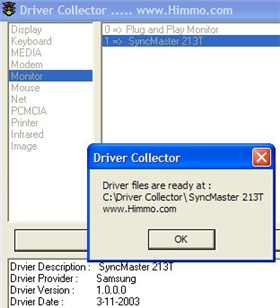
Windows only: Freeware tool Driver Collector finds the currently installed drivers for hardware currently installed on your PC, then copies the files to a pre-defined folder.
If you’ve re-installed Windows before, you know how handy a tool like Driver Collector could be – whether you’ve long since lost your driver disks or you just don’t want to go through the hassle of searching through all your install disks for the correct drivers. With tools like InstallPad for automating your software installations and Driver Collector for taking care of your hardware, re-installing Windows on your computer gets easier by the day. – Adam Pash
Driver Collector 1.2 [Major Geeks via Technibble]
From Lifehacker
DriverGrabber helps copy all third party drivers from your system into a "Drivers" subfolder where the EXE is located. This comes in useful if you need to reinstall Windows but have misplaced the original driver discs.
From The Portable Freeware Collection
Now you have a clean install of windows. How should you fill it up. Well first, head to Windows Update and/or try:
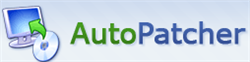
Windows only: AutoPatcher is a freeware Windows Update alternative that gives you more control over how you update your PC.
Rather than requiring an internet connection every time you need to update a PC, AutoPatcher can be burned to a CD and used on any computer – which comes as a godsend for any resident PC-geek of the family, especially when you’ve updated a PC over a 56k modem. The great part about AutoPatcher is that not only does it dole out the regular updates, but it also automates installation of several tools not generally included by Windows Update, like Windows PowerToys.
The only downside to AutoPatcher is that you can’t automate future updates, meaning that you would have to check back monthly to get the "Update" releases. If you’re fine with that, then go with AutoPatcher all the way. If you don’t want to worry about checking back with AutoPatcher for updates, the regular Windows Update tool should remain turned on and updating. However, you should still keep AutoPatcher in mind any time you’ve re-installed Windows, as it provides a much easier and arguably secure way to update a freshly installed, unpatched version of Windows. Thanks Steve, Nemo, and m_s! – Adam Pash
From Lifehacker
Then start installing programs. InstallPad is a great choice You can also try:
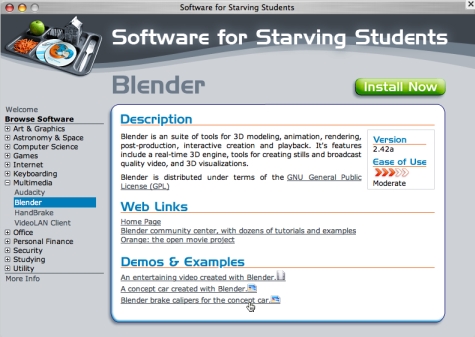
Windows and Mac only: Software for Starving Students has released a 2007 edition of its collection of freeware and open-source software.
The collection includes well-known gems like 7-Zip, Audacity, Blender, and OpenOffice.org–all stuff you can easily get yourself, but here the legwork is done for you. Plus, it comes with an easy-to-use installer. The idea behind the project is to give students (or anyone else) a single CD containing all the software they’ll need to be productive.
Just one caveat: The download is a disc image file (DMG for Mac users, ISO for Windows), so you need to know how to burn that image to a CD. It’s pretty much a drag-and-drop affair for Mac users, but Windows users will need a program like Nero or Active ISO Burner, which is freeware. Software for Starving Students 2007.01 is free; it’s available for Windows and Mac. – Rick Broida
Software for Starving Students 2007.01 [SoftwareFor.org]
From Lifehacker